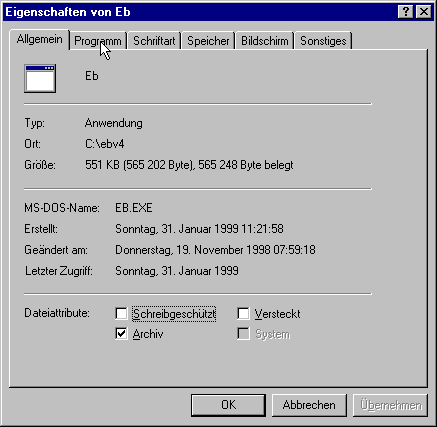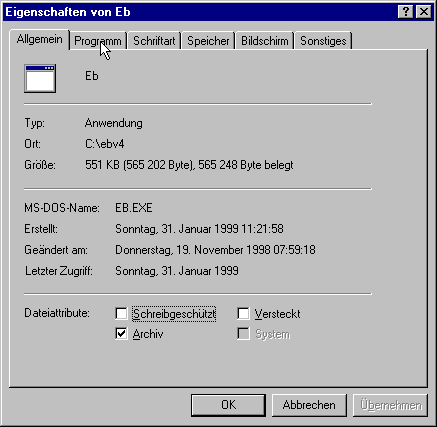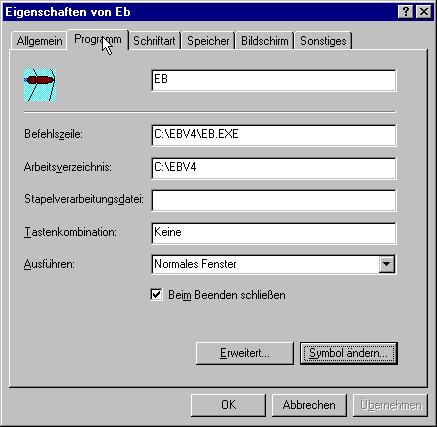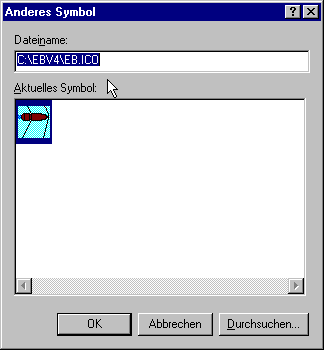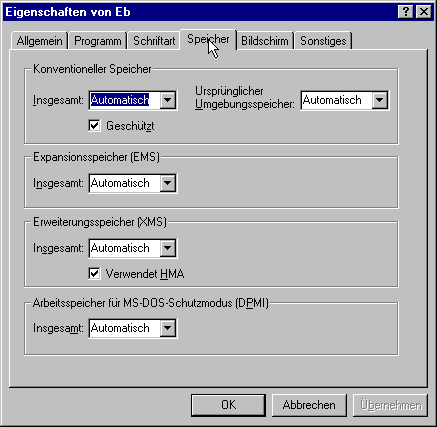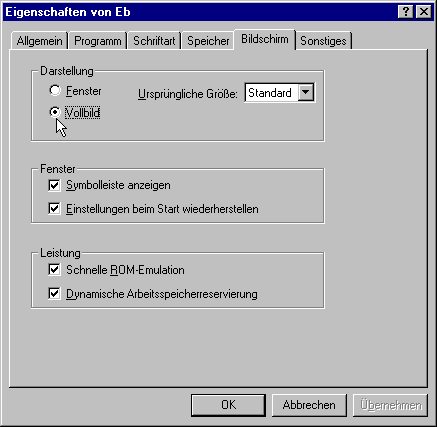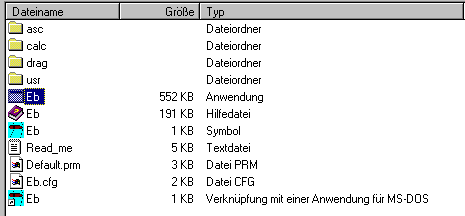EB on a WINDOWS system
Follow the procedure below, if EB has
been installed into a directory different from "c:\ebv4" or if EB does
not run well.
-
Start WINDOWS Explorer
-
Locate EB.EXE in its directory
-
Single-click on EB.EXE with the right
mouse-button (do not start it!)
A menu appears
-
Select <Properties> (in German: Eigenschaften)
and the following "properties" window appears
(the screen display assumes that EB has
been installed in c:\ebv4)
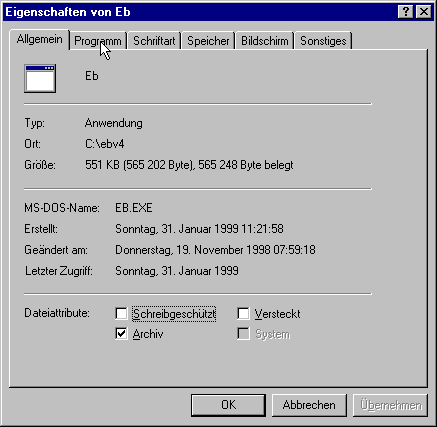
Remark: As I only have a German version
of the operating system, the English menu items will be different.
-
Select <Program> (German: Programm) and
the following screen appears
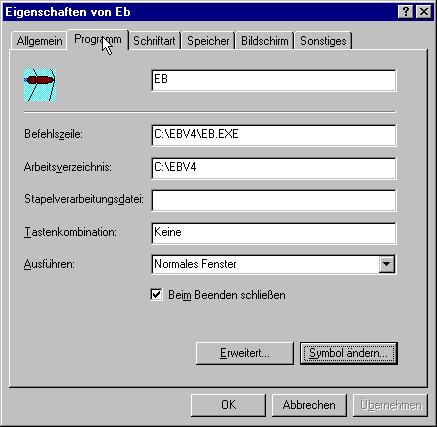
Enter the full filename of the executable
programm EB.EXE as the command line and the working directory
(where EB.EXE is located) according to your selection during installation.
Add the parameter "noems" to the command line, if EB refuses to start with
a runtime error on your system.
In case the EB icon is not shown, proceed
as follows:
-
Press the <Change symbol> button (German:
Symbol ändern) and locate EB.ICO (after pressing the <Search>
button). Then the following screen appears:
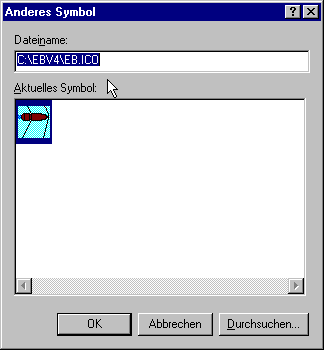
Press the <OK> button and return to
the "properties" window.
-
Select <Memory> (German: Speicher) and
the following screen appears
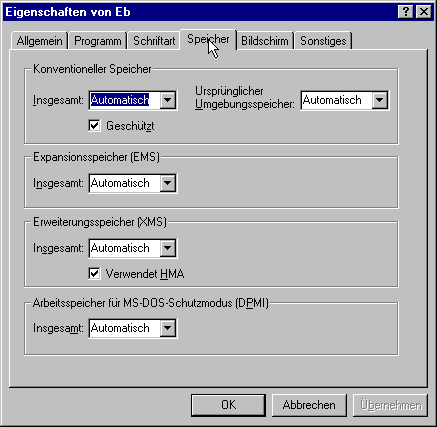
Select the parameters as shown then press
the <OK> button.
-
Select <Screen> (German: Bildschirm)
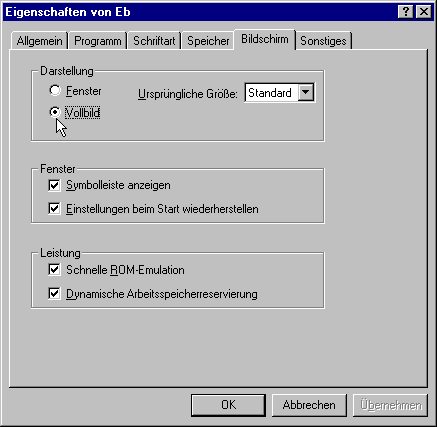
Select Full Screen (German: Vollbild) as
shown.
EB.PIF will be updated by the operating system
and will be written to the EB directory. This directory should look as
follows:
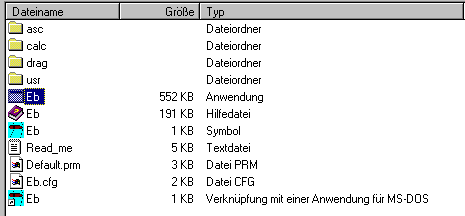
-
Finally double-click EB.EXE in the WINDOWS
Explorer and EB should run.
Refinements
1. Special program parameters (see user´s
manual) are available for
-
monochrome screens (e.g. LCD displays)
-
"personal" configurations in a network environment
-
problems with mouse double-clicks
-
exclusion of expanded memory (this can be
a severe problem which keeps EB from running!)
These parameters (one or more) must be included
into the command line, which appears on the <properties> <program>
screen (see figure). E.g. type "c:\ebv4\eb.exe
mono" into the command line , if you want EB to run in monochrome mode
or "c:\ebv4\eb.exe noems" to exclude the use of expanded memory.
3. Some user options should be configured
when running EB for the first time (see user´s manual)