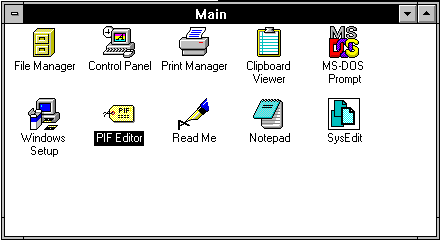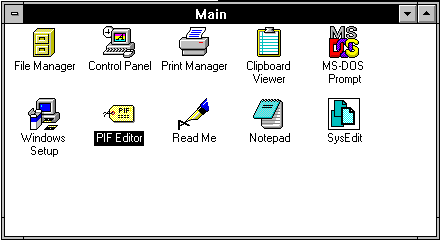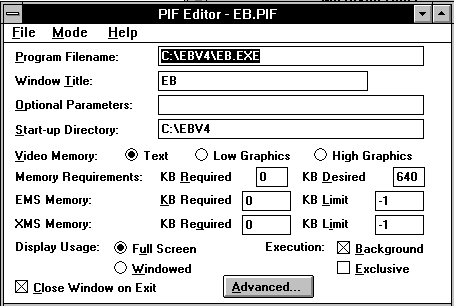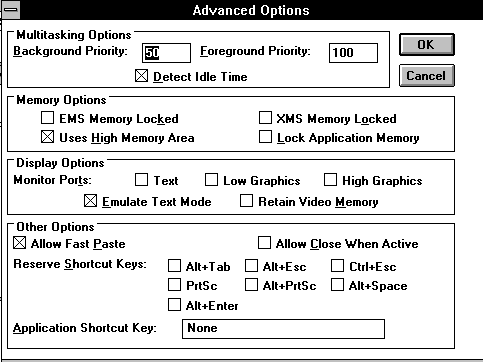EB on a WINDOWS 3.x system
Follow the following procedure if EB has been
installed into a directory different from "c:\ebv4" or if EB does not run
well.
-
Start WINDOWS
-
Locate the the program group "Main" (see below!)
-
Double-click and start "PIF Editor"
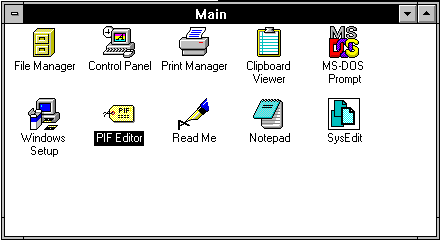
The "PIF Editor" program starts and displays
an empty formula.
-
Select <File> <Open>
-
Locate and double-click EB.PIF
The following screen appears:
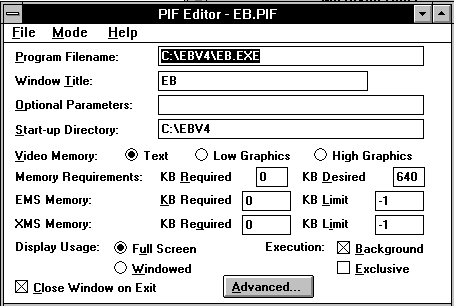
If EB has been installed in a directory
different from c:\ebv4 you must change the "program filename" entry..
-
Enter the full filename of EB.EXE (including
its directory)
-
Enter the other parameters as shown above.
-
Press the <Advanced...> button.
The following screen appears:
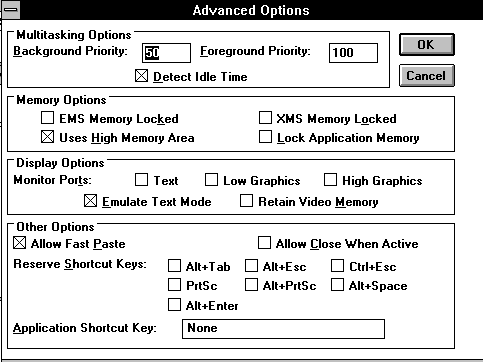
-
Enter the parameters as shown above
-
Press <Ok> and close "PIF Editor"
-
Start "Filemanager" in the "Main" program
group
-
Locate EB.PIF
-
Double-click EB.PIF
EB.EXE should now be running.
Refinements
1. EB can use expanded memory which accelerates
program execution. If there is no conflict with other software, the following
line should be included into your CONFIG.SYS file (assuming that emm386.exe
is located in the "c:\windows" directory):
c:\windows\emm386.exe ram
2. Special program parameters (see user´s
manual) are available for
-
monochrome screens (e.g. LCD displays)
-
"personal" configurations in a network environment
-
problems with mouse double-clicks
-
exclusion of expanded memory (this may be
a severe problem which keeps EB from running!)
These parameters (one or more) must be included
into the "optional parameters" line, which appears on the first "PIF Editor"
screen (see figure). E.g. type "mono"
into the "optional parameters" line , if you want EB to run in monochrome
mode or "noems" to exclude the use of expanded memory.
3. Some user options should be configured
when running EB for the first time (see user´s manual)